Question Last Updated on: 4/3/2024
Step 1: If creating a new PF, select "START" on the default PF template or any of your custom PF templates (red box on left). If editing an existing PF, load one of your PFs by selecting "LOAD" (red box on right).
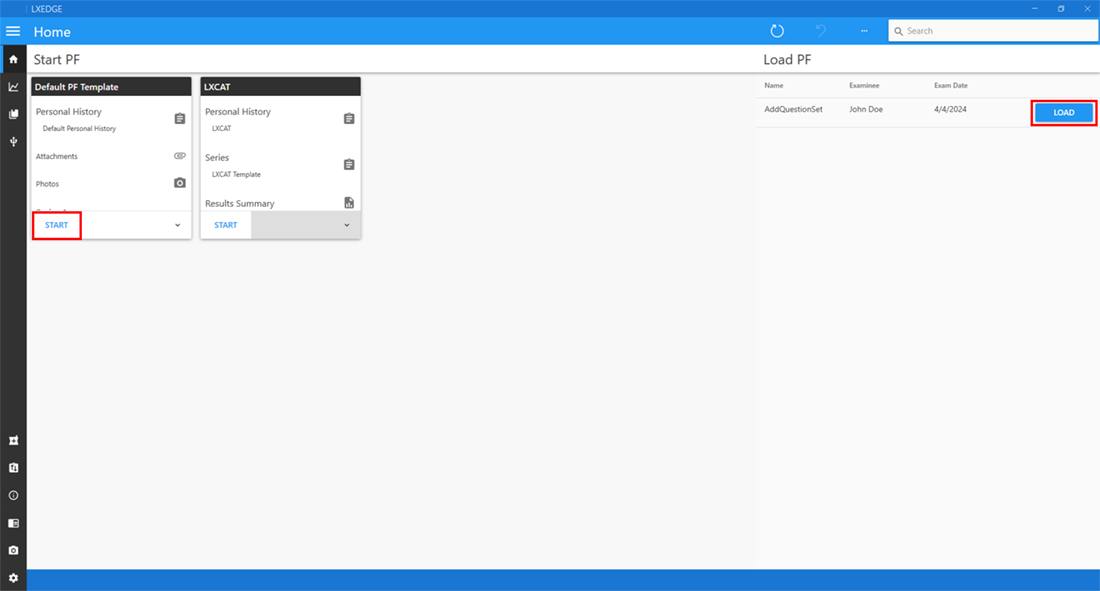
Start and Load PFs
Step 2: Once inside the PF, navigate to the personal history section by clicking the "Personal History" button on the left side of the screen. Any field with gray text inside the personal history section can be edited. Note that the "Full Name" field is underlined in red because it is the only mandatory field. To make sure no fields are missed, use the scroll bar on the right edge of the page to scroll down and view areas of the personal history page that are not visible.
Note: The personal history section will become locked and is not editable after the first chart is run. Therefore, it is important to complete the personal history section prior to running the first chart.
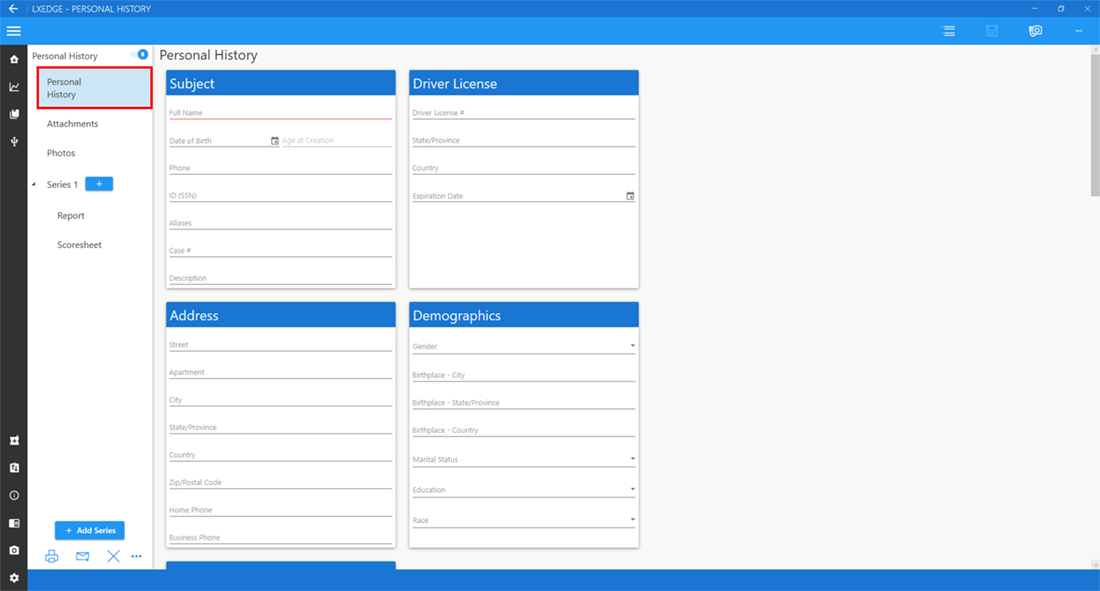
Personal History
Unable find an answer to the question that you looking for in our FAQ section? Submit your question directly to our customer service representatives.
Join our email list for up-to-date product news Sign Me Up!
3700 Sagamore Pkwy N
Lafayette, IN 47904
Phone: (765) 423-1505
Fax: (765) 423-4111
info@lafayetteinstrument.com
Copyright © 2009 - 2024 Lafayette Instrument Company. All Rights Reserved.
