PEAK CATC is offering a new Online Advanced ESS-M and Algorithms Course!
Learn MoreQuestion Last Updated on: 7/31/2025
This article explains the basic process of running a polygraph exam on LXEdge.
Launch the LXEdge program which opens to the home screen. Check to make sure your video settings are set to your preference (See Audio Video section of the Settings tutorial).
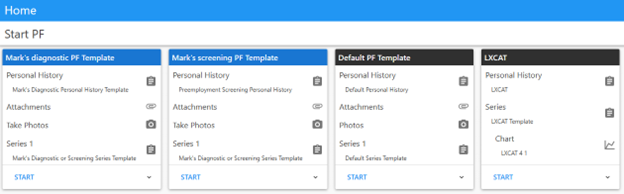
Select PF
Alternatively, load a previously created PF from the PF Folder in My LXEdge or from the right side of the home screen.

Load PF
Complete the Personal History. Upload any attachments. Take a picture of the subject if desired.
Click the + button to open a new Series and complete the information desired.
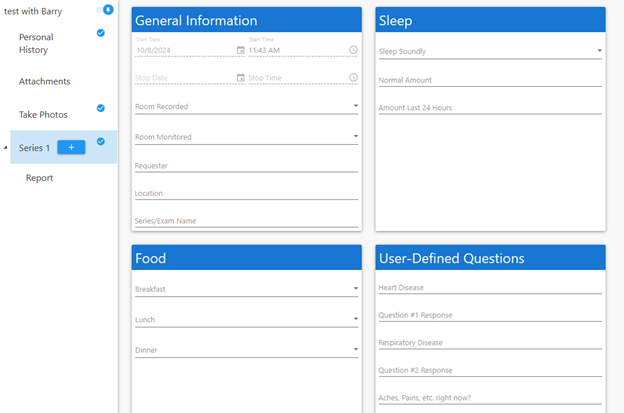
New Series
Click the + button and "Chart" to be able to select a question template from the default template or user-defined template lists.
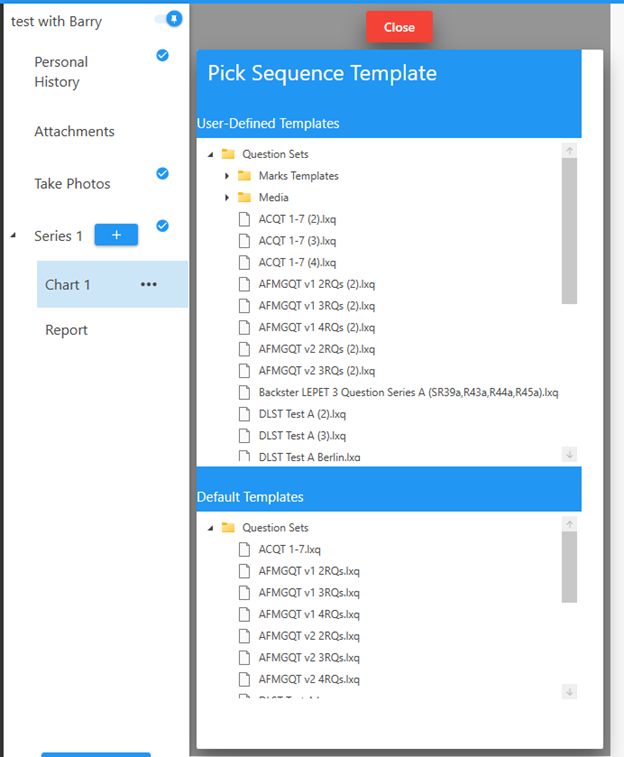
Select Template
After selecting the template, highlight the chart(s) that you want to edit and use and click the Select button under the list.
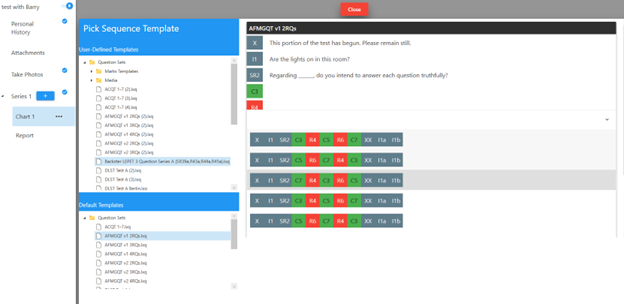
Load Series
The first chart in the series will be shown and you can edit the questions by clicking on the pencil icon.
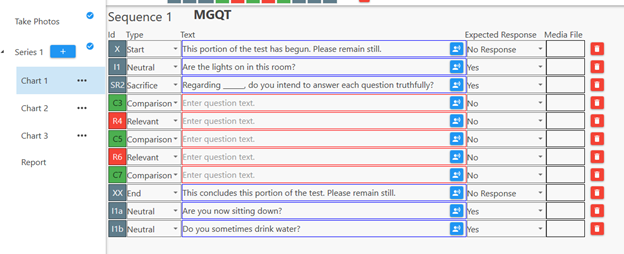
Edit Questions
Once the Question List is edited click Save or Save As and rename it. These are located in the upper right corner. NOTE: We recommend use the Save button versus the Save As button.
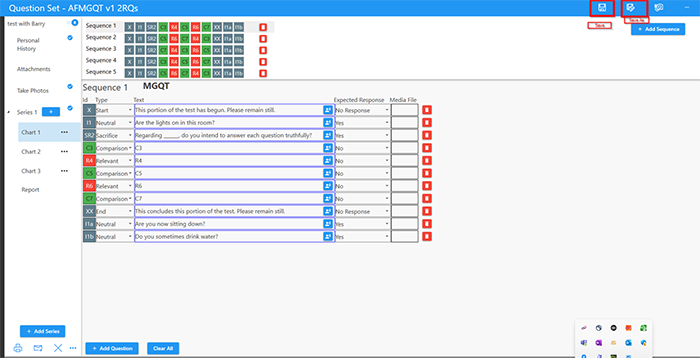
Save Question List
Click the Start recording button in the lower right corner to begin recording. Run the chart. When complete, click End and acknowledge you want to end the recording of that chart.
There will be a blue check mark next to the charts that are completed. If you have the scoresheet set to display it will appear and you can enter the scores for the relevant questions. Please also note to properly annotate any artifacts for the Test of Proportions.
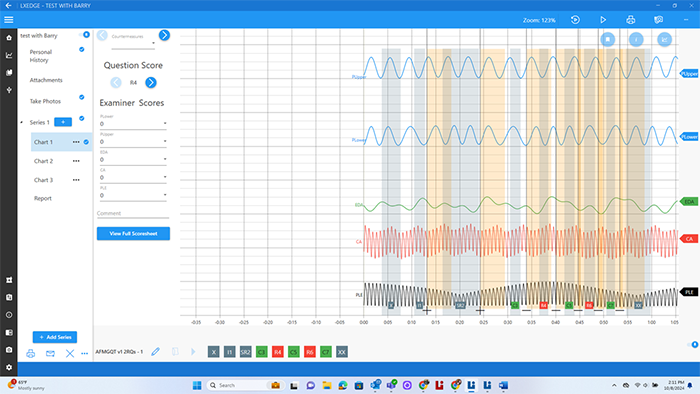
Charts
Score all of the charts and click View Full Scoresheet. This will allow you to enter the Examiner?s name, the Scoring Result, whether you suspect countermeasures, the Exam Type, and the Decision Rules for the ESS-M Report.
Once all the charts are run and scored, you can create an ESS-M Report, if desired. Click Show ESS Report.
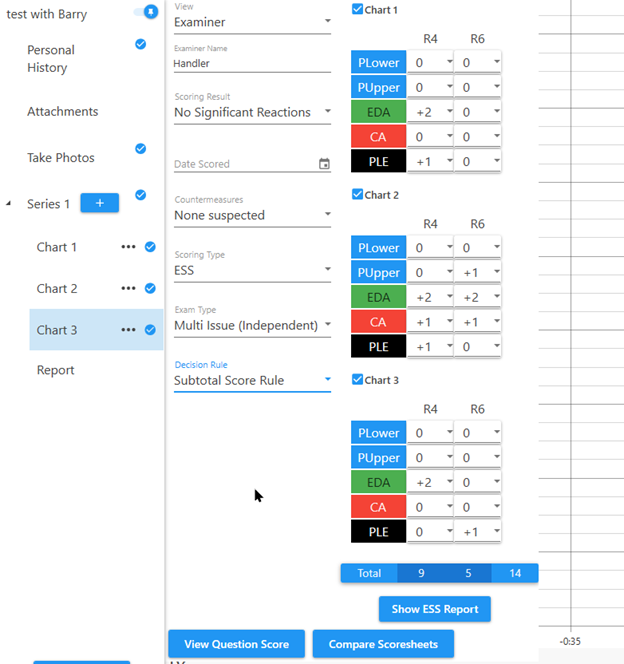
Full Scoresheet
Save the ESS report to a PDF, if desired.
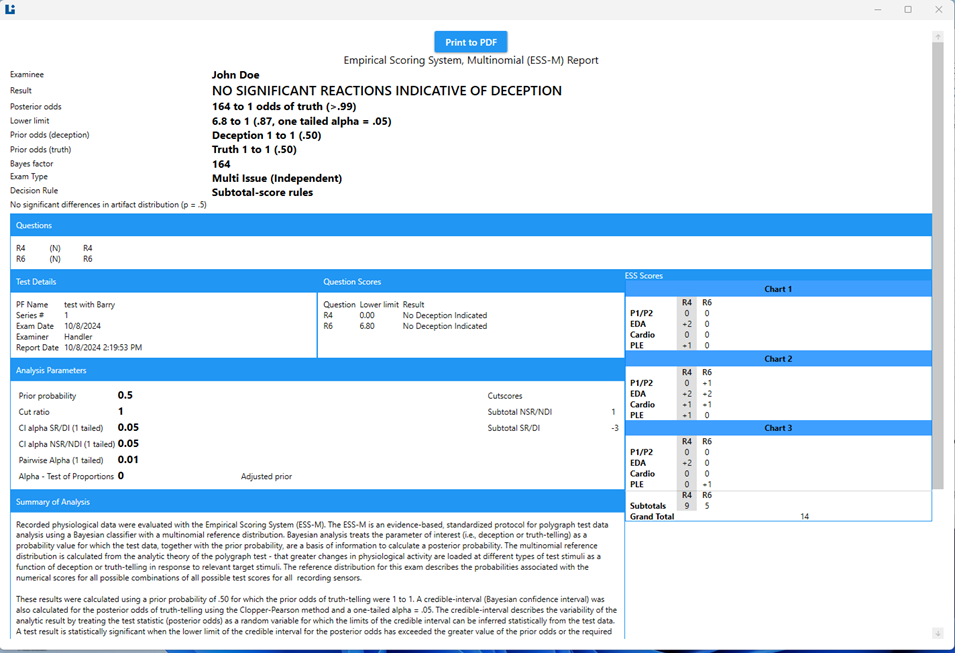
ESS-M Report
Generate a Polygraph Report, if desired.
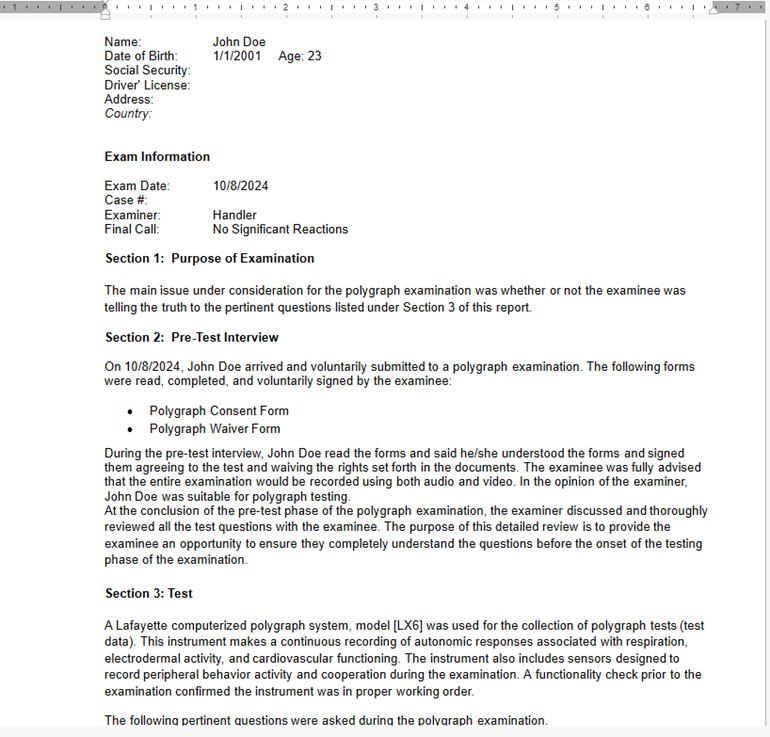
Polygraph Report
Close the PF by clicking the X in the lower left corner.
Unable find an answer to the question that you looking for in our FAQ section? Submit your question directly to our customer service representatives.
Join our email list for up-to-date product news Sign Me Up!
3700 Sagamore Pkwy N
Lafayette, IN 47904
Phone: (765) 423-1505
Fax: (765) 423-4111
info@lafayetteinstrument.com
Copyright © 2009 - 2025 Lafayette Instrument Company. All Rights Reserved.
