PEAK CATC is offering a new Online Advanced ESS-M and Algorithms Course!
Learn MoreQuestion Last Updated on: 10/30/2024
The Respiration Line Excursion Tool (RLE) and Pulse Amplitude Tool (PLE) are intended to improve the precision and reliability of feature extraction and numerical scoring. The RLE and PLE tools will evaluate changes in activity at the relevant questions compared with changes in activity at the comparison questions. The relative strength of response is illustrated by a numerical score (RLE Score and PLE Score), and the direction of the score is indicated by the sign value. When the sensor gain/sensitivity level is greater than zero, greater responses will be shown at higher positions on the polygraph and smaller responses are shown a lower position on the chart. This means that positive RLE scores are correlated with truth-telling, while negative scores are correlated with deception. Recommended integer scores (i.e. 3-position or ESS scores) are indicated by user-selectable colors, with the default colors Red and Green indicating recommendations for negative and positive integer scores. Recommended integer scores are subject to a maximum and minimum optimization constraints in order to improve the diagnostic value of the recommended scores and to reduce the likelihood that a recommended score will be based on unstable or artifacted data segments.
To enable the RLE and PLE Tools while viewing a chart, select Tools > Preference > Look/Feel Summary, and enable (check) the PLE and RLE Tools (Thoracic and Abdominal).
*Note: When using the PLE component with the LX4000, the appropriate auxiliary port must be identified as the PLE channel for the PLE tool to recognize the data.
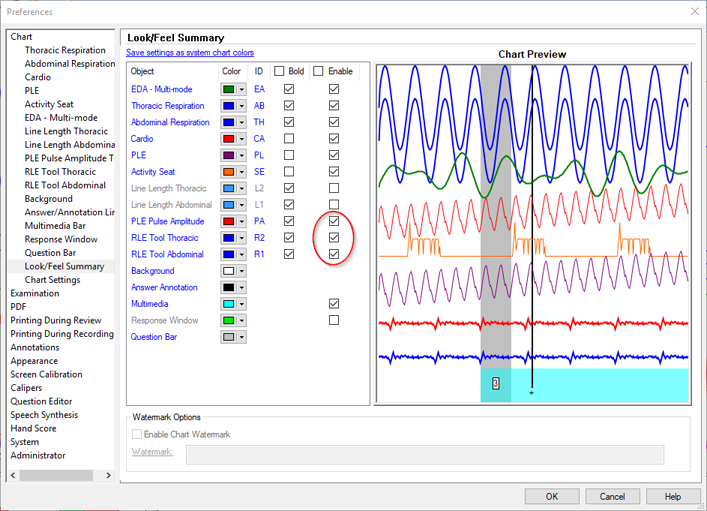
Once the the RLE and PLE tools have been enabled, to ensure that the RLE and PLE tools automatically display each time a chart is viewed, go to Tools > Preferences > Chart Settings. Enable the PLE Tool/RLE Tool must be set to Yes.
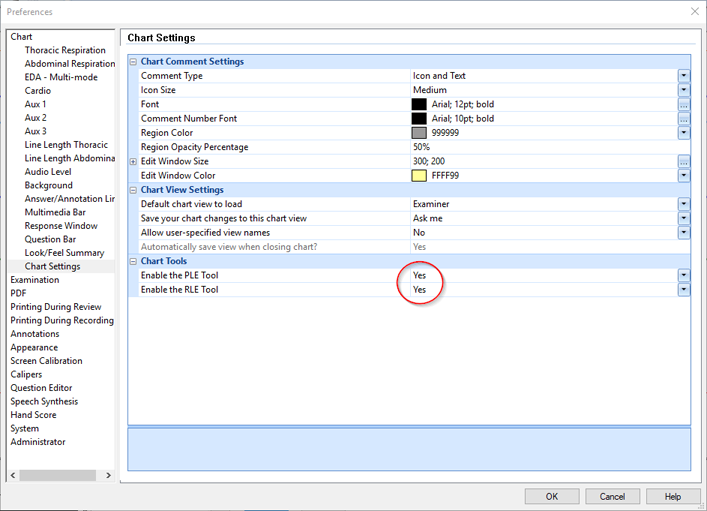
The RLE Tool uses the ratio of the relevant respiration response and the comparison respiration response to produce a suggested respiration score. When the examiner selects a relevant question, the RLE tool compares the relevant respiration response to all comparison questions on the chart and then displays the R/C score(s). If a score meets or exceeds a recommended threshold, the score is displayed and the circular node will be colored accordingly. To use the RLE tool, simply click on the RQ in the question bar while viewing a chart, and read the RLE score and recommendation icon at the CQ that is chosen for comparison. Note: the software will not choose the CQ for the examiner. The examiner, based on their expertise, must choose the appropriate CQ for comparison. Below is a summary/representation of the various node colors:
 |
+1 | CQ respiration line excursion length is sufficiently shorter than the RQ length |
 |
-1 | RQ respiration line excursion length is sufficiently shorter than the CQ length |
 |
0 | There is an insufficient difference between the RQ and CQ length |
 |
The difference between the RQ and CQ length is too extreme |
| TR |  |
 |
 |
 |
 |
 |
 |
 |
 |
| AR |  |
 |
 |
 |
 |
 |
 |
 |
 |
| Score | +1 | -1 | 0 | 0 | +1 | -1 | +1 | -1 | 0 |
There are two common methods of comparing Relevant Questions to Comparison Questions: to the left CQ, or to bracketing CQs. With either method, the first step is to inspect the evaluation window and a few seconds prior to it to make sure that the data is not unstable or artifacted. If it is, then do not evaluate this segment regardless of the recommendation made by the RLE Tool.
Below, the recommended score for the thoracic (upper) respiration tracing is zero (0), because the node is white. The recommended score for the abdominal (lower) respiration tracing is zero (0), because, once again the node is white. Next, collapse the two scores into one representative score to put into the scoresheet. Since both are zero (0), then the representative score for respiration, would be zero (0).
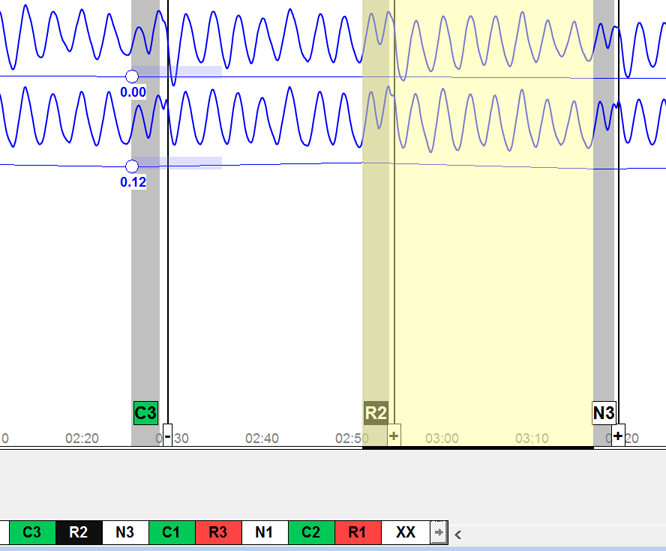
Below, the recommended score for the thoracic (upper) respiration tracing is minus one (-1), because the node is red. The recommended score for the abdominal (lower) respiration tracing is minus one (-1), because, once again the node is red. Next, collapse the two scores into one representative score to put into the scoresheet. Since both are minus one (-1), then the representative score for respiration, would be minus (-1).
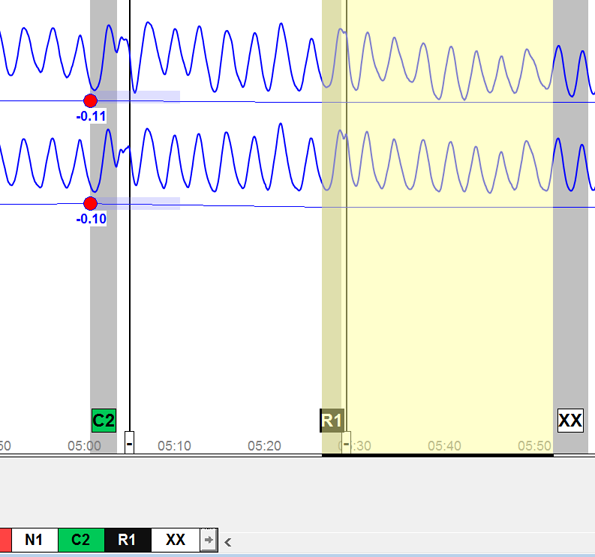
Below, the recommended score for the thoracic (upper) respiration tracing is minus one (-1), because the node is red. The recommended score for the abdominal (lower) respiration tracing is zero (0), because, the node is white. Next, collapse the two scores into one representative score to put into the scoresheet. The representative score for respiration, would be minus (-1).
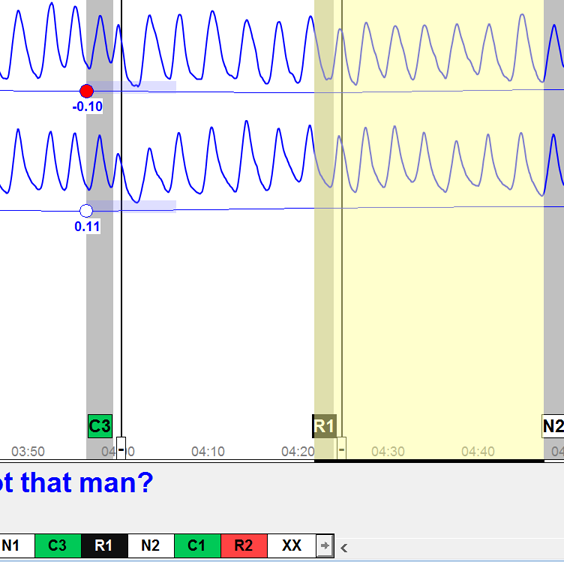
Below, the value of the thoracic (upper) respiration tracing exceeds the optimization threshold, because the node is gray. After visual confirmation, if there is an artifact, the representative score for this tracing would be Ø. If there is no visual artifact, score this tracing zero (0).
Additionally, the recommended score for the abdominal (lower) respiration tracing is plus one (+1), because the node is green. The combined respiration score would be either Ø (if an artifact is present) or plus one (+1) if an artifact is not observed.
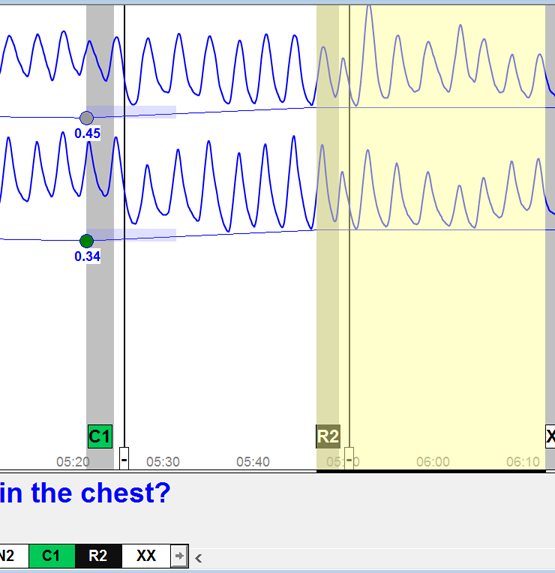
For each CQ, the first step is to determine the integer score for each respiration tracing by selecting the recommended integer from the comparison question for each of the upper and lower respiration tracings. It is possible that the thoracic and abdominal respiration tracings may be scored to different comparison questions for the same relevant question.
Following that step, the thoracic and abdominal scores are combined into one respiration score and entered onto the scoresheet.
Bracketing CQ Practice
Example A
| C1 | R1 | C2 | Score | Score Sheet | |
| TR |  |
 |
+1 | ||
| AR |  |
 |
0 | +1 |
Example B
| C1 | R1 | C2 | Score | Score Sheet | |
| TR |  |
 |
+1 | ||
| AR |  |
 |
0 | +1 |
Example C
| C1 | R1 | C2 | Score | Score Sheet | |
| TR |  |
 |
0 | ||
| AR |  |
 |
0 | 0 |
Example D
| C1 | R1 | C2 | Score | Score Sheet | |
| TR |  |
 |
-1 | ||
| AR |  |
 |
-1 | -1 |
Example E
| C1 | R1 | C2 | Score | Score Sheet | |
| TR |  |
 |
-1 | ||
| AR |  |
 |
+1 | 0 |
The Pulse Amplitude Tool is a feature extraction tool that works by comparing the ratio of the pulse amplitude for three pre-stimulus seconds to a five second post-stimulus period beginning 5 seconds after stimulus onset. The PLE feature of interest is the constriction of the post-stimulus pulse-width amplitude when compared to the pre-stimulus pulse-width amplitude. To use the PLE Tool, simply click on the RQ in the question bar while viewing a chart, and read the PLE score from the icon at the CQ that is chosen for comparison.
The PLE Tool follows the same guidelines as the RLE tool.
 |
+1 | Vasomotor constriction at the CQ is sufficiently less than the RQ. |
 |
-1 | Vasomotor constriction at the RQ is sufficiently less than the CQ. |
 |
0 | There is an insufficient difference between the vasomotor constriction at the RQ and CQ. |
 |
The difference between the RQ and CQ line excursion length has exceeded the optimization threshold. If an artifact is observed in the data then an artifact indication may be entered onto the score sheet. |
Selection of the comparison question for the PLE Tool is similar to that for the RLE tool. The first step is to inspect the evaluation window and a few seconds prior to it to make sure that the data is not unstable or artifacted. If it is, do not evaluate this segment regardless of the recommendation made by the PLE Tool.
When selecting R1, the corresponding CQ node is green. Given this information, the R1 PLE would be scored a plus 1 (+1).
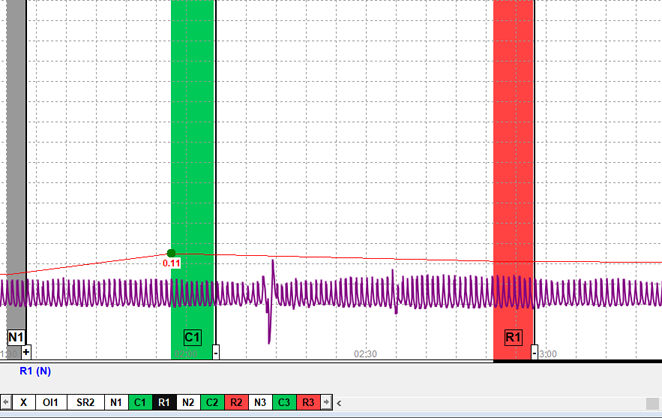
When selecting R2, the corresponding CQ node is red. Given this information, the R2 PLE would be scored a negative 1 (-1).
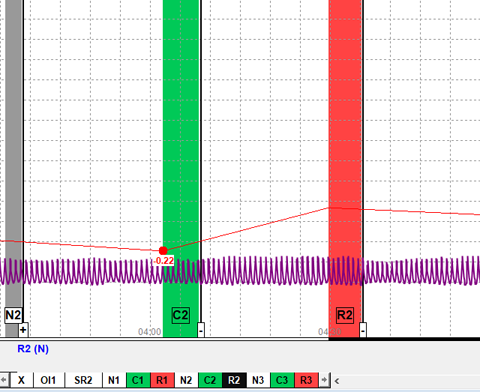
When selecting R2 in this example, the corresponding CQ node is white. Given this information, the R2 PLE would be scored a zero (0).
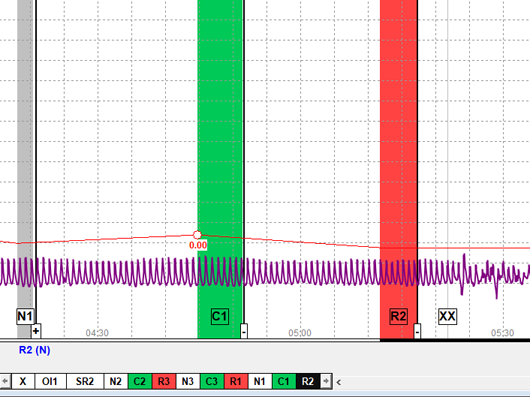
When selecting R5 in this example, the bracketing CQs register different colored nodes, one is white and the other is green. Given this information, choose the one that benefits the examinee. In the below example, choose the CQ with the green node and score the R5 PLE as a plus 1 (+1).
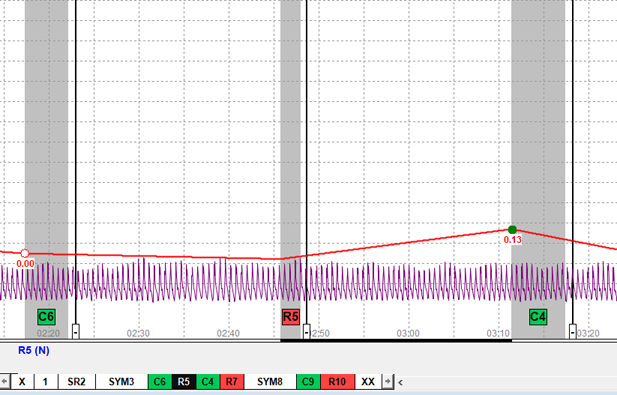
When selecting R5 in this example, one node is white and the other is red. Given this information, choose the one that benefits the examinee. In the below example, choose the CQ with the white node and score the R5 PLE as a zero (0).
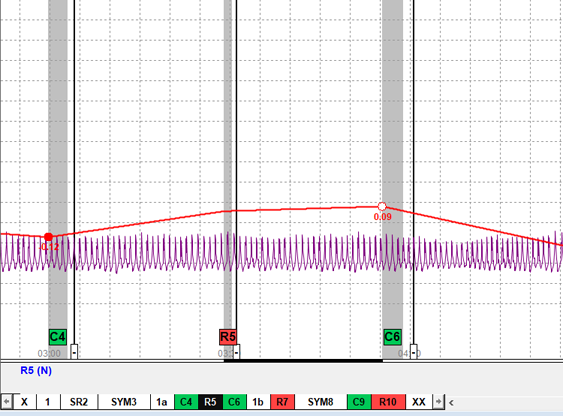
Unable find an answer to the question that you looking for in our FAQ section? Submit your question directly to our customer service representatives.
Join our email list for up-to-date product news Sign Me Up!
3700 Sagamore Pkwy N
Lafayette, IN 47904
Phone: (765) 423-1505
Fax: (765) 423-4111
info@lafayetteinstrument.com
Copyright © 2009 - 2025 Lafayette Instrument Company. All Rights Reserved.
