PEAK CATC is offering two specialized polygraph courses this fall!
Learn More!Question Last Updated on: 4/3/2024
The Masseter Headset has a pressure sensor in the earmuffs that can detect movements in the masseter facial muscle, which may be indicative of countermeasures.
To view this data on your chart follow these steps:
Note: If a trace is not visible after doing the above steps, you may need to zero the trace by double clicking on the arrow for the Masseter Trace.
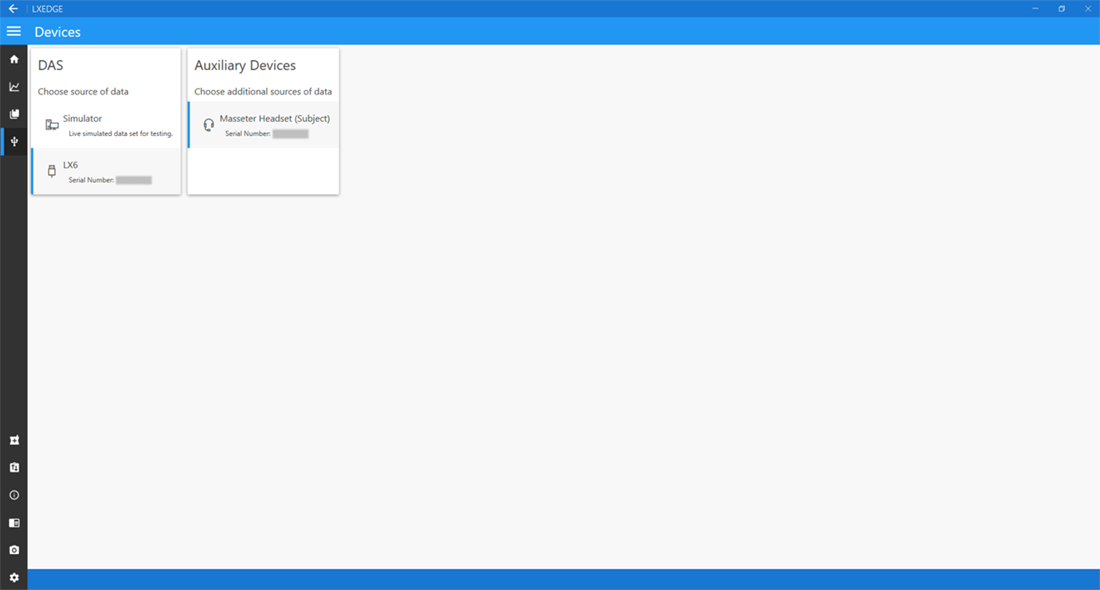
Devices Screen
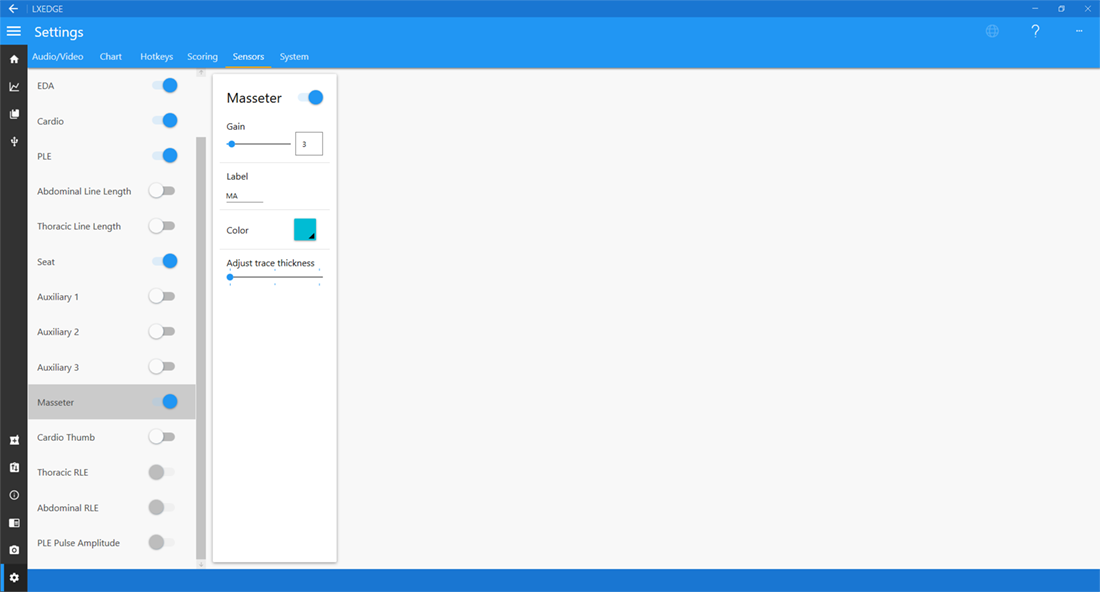
Masseter Headset Settings Screen
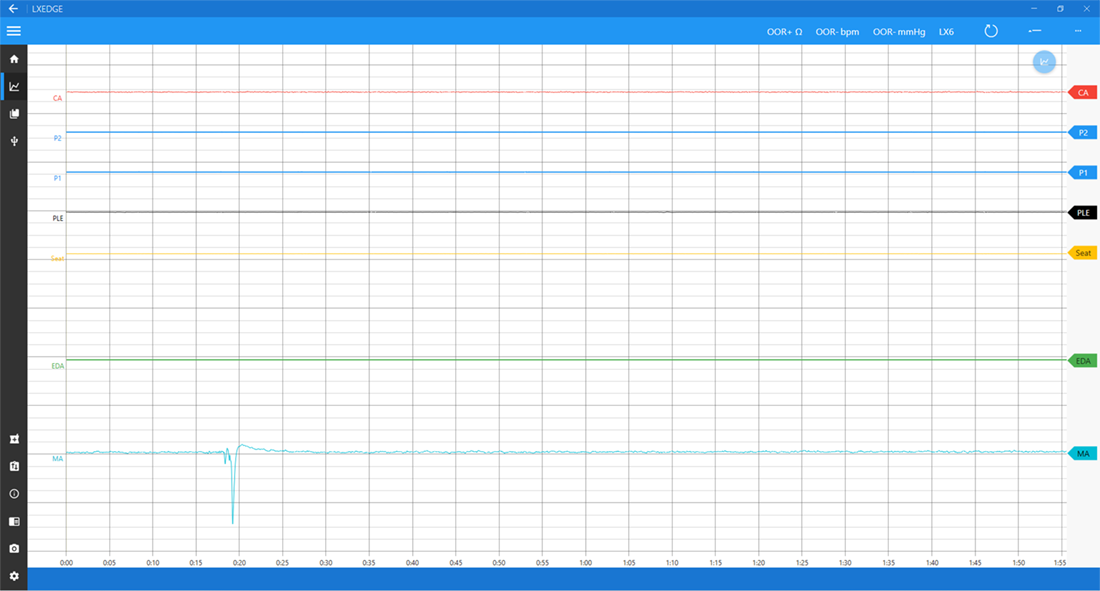
Masseter Trace Screen
Unable find an answer to the question that you looking for in our FAQ section? Submit your question directly to our customer service representatives.
Join our email list for up-to-date product news Sign Me Up!
3700 Sagamore Pkwy N
Lafayette, IN 47904
Phone: (765) 423-1505
Fax: (765) 423-4111
info@lafayetteinstrument.com
Copyright © 2009 - 2024 Lafayette Instrument Company. All Rights Reserved.
